iPhone is made to keep your data and privacy safe with its built-in privacy and security features. You can control what info you share and where. Follow these tips to boost your iPhone’s privacy and security.
Locking your iPhone 15 securely is easy with the right settings and features. This article will show you simple ways to lock your iPhone 15 well. This keeps your personal info safe from threats.
First, let’s talk about the importance of a strong passcode. Your passcode is your first defense against unauthorized access. A strong, unique passcode lowers the risk of someone getting into your device.
Find My iPhone is another key feature. It lets you find your device if it’s lost or stolen. This gives you peace of mind, knowing you can track it and get it back.
Now, let’s look at settings that boost your iPhone 15’s security. We’ll cover how to limit Control Center access on the lock screen, add emergency contacts, and use Face ID or Touch ID for secure login.
We’ll also discuss setting up a SIM PIN, using an Account Recovery Key, and keeping your device safe in familiar places. Plus, we’ll talk about setting up a Screen Time Passcode for more security and how to prepare for device removal.
By following these easy tips, you can make sure your iPhone 15 is very secure and private. Keep reading for detailed instructions on each feature. This will help you protect your important data.
Importance of a Strong Passcode
Setting up a strong lock screen passcode is key to securing your iPhone 15. A strong passcode keeps your device and its sensitive info safe. Let’s see why a strong passcode is so important:
- Prevent unauthorized access: A strong passcode acts as a virtual lock, stopping others from getting into your iPhone 15. It makes sure only you can use your device and its data.
- Defense against data breaches: With data breaches common today, a strong passcode is your best defense. It makes it tough for hackers to get to your personal info.
- Protection in case of loss or theft: If your iPhone 15 is lost or stolen, a strong passcode lowers the risk of your data being misused. It’s a strong warning to others, making identity theft or unauthorized use less likely.
When setting up your iPhone 15’s passcode, make sure it’s hard to guess. Don’t use easy numbers like “1234” or “0000.” Pick a mix of numbers, letters, and special characters that you can remember. This way, your passcode is secure yet easy for you to recall.
“A strong lock screen passcode is the first step towards securing your iPhone 15. Choose a unique and memorable passcode to protect your device and keep your personal information safe.”
With a strong lock screen passcode, you can rest easy knowing your iPhone 15 is safe from unauthorized access and data breaches. Just a few extra seconds to create a strong passcode can greatly protect your device and personal info.
Next, we’ll look at how to enable Find My iPhone. This feature helps you find your device, lock or erase it, and protect your privacy if it’s lost or stolen.
Enable Find My iPhone
Protecting your iPhone 15 is crucial, and enabling Find My iPhone is a key step. This feature lets you track and find your device if it’s lost or stolen. It gives you peace of mind, keeping your personal info safe and stopping others from accessing it.
To turn on Find My iPhone for your iPhone 15, just follow these easy steps:
- Open the Settings app on your device.
- Scroll down and tap on your Apple ID at the top of the screen.
- Select “Find My” from the menu.
- Toggle on “Find My iPhone.”
After enabling it, you can track your iPhone using iCloud.com or the Find My app on another device. You can also make your iPhone play a sound, lock it with a message, or erase its data remotely.
Find My iPhone is a key security feature for your iPhone 15. Always keep it updated and turned on to protect your device and data.
Why is Find My iPhone important for your device’s security?
“Find My iPhone is vital for tracking your iPhone 15, locking it, or erasing its data remotely. It’s a strong defense against theft and gives you control over your device’s security.”
Disable Control Center Access on Lock Screen
Enhancing your iPhone 15’s security is key. A simple step is to disable Control Center access on the lock screen.
The Control Center lets you quickly access settings like Airplane Mode, Wi-Fi, and Bluetooth. But, it’s risky to have it open on the lock screen. This lets others control your device easily.
Disabling Control Center access on the lock screen stops unauthorized users from turning off your data and Wi-Fi. It makes it tough for them to use your stolen iPhone 15, boosting your security.
To disable Control Center access on the lock screen, follow these steps:
- Go to your iPhone 15 Settings.
- Scroll down and tap on “Face ID & Passcode” or “Touch ID & Passcode” depending on your device’s security settings.
- Enter your passcode when prompted.
- Scroll down to the “Allow Access When Locked” section and toggle off the “Control Center” option.
After disabling it, you won’t be able to access the Control Center when your iPhone 15 is locked. This adds more security for your device and info.
Small changes like this can greatly reduce the risk of unauthorized access to your iPhone 15. Using security options, like disabling Control Center access, helps protect your device and keeps you at ease.
Add Emergency Contact to Lock Screen
Adding an emergency contact to your iPhone 15 lock screen is a smart move. It makes sure that if your phone is lost, someone can quickly contact a trusted person to help return it to you.
To add an emergency contact, just follow these steps:
- Go to the “Settings” app on your iPhone 15 and tap on “Emergency SOS”.
- Scroll down to the “Emergency Contacts” section and select “Edit Emergency Contacts”.
- Choose “Add Contact” to add a new contact or select an existing one as your emergency contact.
- Once you’ve picked the contact, add more details like their relationship to you, email, and any medical info.
- Tap “Done” to save the changes.
After you do this, the emergency contact info will show on your iPhone 15’s lock screen. This helps anyone who finds your phone to easily contact your emergency contact and get it back to you.
It’s key to pick a contact you really trust and who’s easy to reach. This could be a family member, a close friend, or someone who will make sure your phone is returned safely.
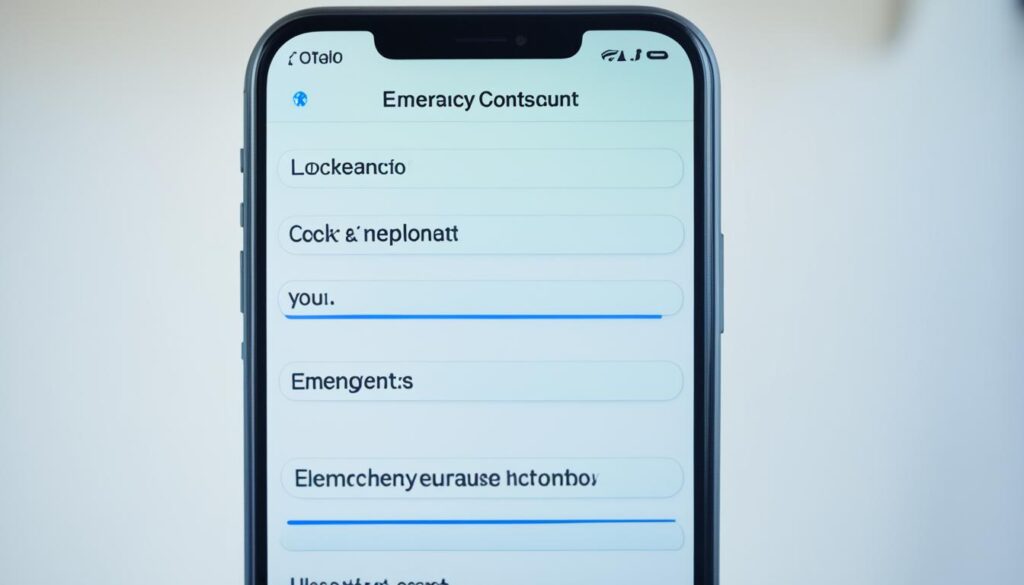
Utilize Face ID or Touch ID
Want to boost your iPhone 15’s security? Think about using Face ID or Touch ID. These modern techs change how we unlock our phones, making it safer and easier. Just look at your phone or touch it with your fingerprint to unlock it.
Face ID uses your face to check who you are. It maps your face and checks it with special networks. This means only you can open your phone. Touch ID, on the other hand, scans your fingerprint to unlock your iPhone 15.
With Face ID or Touch ID, you add a strong security layer to your lock screen. These features make it hard for others to get into your phone. They’re better than passcodes because your face or fingerprint is one-of-a-kind.
Face ID and Touch ID make unlocking your phone easy and safe. Forget about remembering hard passwords or worrying about someone watching over your shoulder. Just look at your phone or touch it, and you’re in.
iPhone 15’s security got a big boost with Face ID or Touch ID. Enjoy the ease and peace of mind these features bring. They keep your private stuff safe and sound.
Key Benefits of Utilizing Face ID or Touch ID:
- Quick and convenient authentication
- Enhanced security beyond a passcode
- Seamless user experience
- Protection against unauthorized access
Set Up a SIM PIN
If you have an iPhone 15 with a physical SIM card, setting up a SIM PIN is a smart move. This extra security stops others from using your SIM card without your okay. It keeps your SIM card safe, even if your iPhone 15 is stolen.
Setting up a SIM PIN is easy on your iPhone 15. Just follow these steps:
- Go to the Settings app on your iPhone 15’s home screen.
- Scroll down and tap on “Phone.”
- Select “SIM PIN.”
- Toggle the “SIM PIN” switch to ON.
- Enter a four to eight-digit PIN of your choice.
- Re-enter the PIN to confirm.
After setting up a SIM PIN, your iPhone 15 will ask for it every time you turn it on or change the SIM card. Remember this PIN well, as you won’t be able to get it back without help from your network provider.
Using a SIM PIN makes your iPhone 15 much safer. Even if someone else gets your phone, they can’t use your SIM card. This keeps your data safe and stops misuse of your network services.
Benefits of Setting Up a SIM PIN:
- Enhanced security for your SIM card and network services
- Prevents unauthorized usage of your cellular data
- Minimizes the risk of SIM card misuse in case of theft or loss
- Adds an extra layer of protection to your iPhone 15
With a SIM PIN on your iPhone 15, you get more security and peace of mind. Your SIM card and network services are safe from threats.

| Security Option | Description |
|---|---|
| SIM PIN | An additional layer of security for your SIM card, preventing unauthorized access to your network services. |
| Lock Screen Passcode | A secure four to six-digit code that restricts access to your iPhone 15 and protects your personal information. |
Use Account Recovery Key
Setting up an account recovery key for your iPhone 15 is key to security. This feature helps you get back into your account if you forget your passcode or lose your phone. It’s an extra step to keep your data safe.
With the account recovery key, your data stays secure and out of wrong hands. It’s a safety net against unauthorized access. You’ll feel secure knowing you have a backup plan for forgotten passcodes.
To set up the account recovery key, follow these simple steps:
- Go to the “Settings” on your iPhone 15.
- Select “Security & Privacy” or “Face ID & Passcode” depending on your device’s settings.
- Tap on “Account Recovery Key” and follow the on-screen instructions to set up your recovery key.
After setting up the account recovery key, keep it safe and private. Don’t share it with anyone. Also, don’t keep it on your device or in the cloud.
Using the account recovery key boosts your iPhone 15’s security. It makes sure you have a solid plan if you forget your passcode.
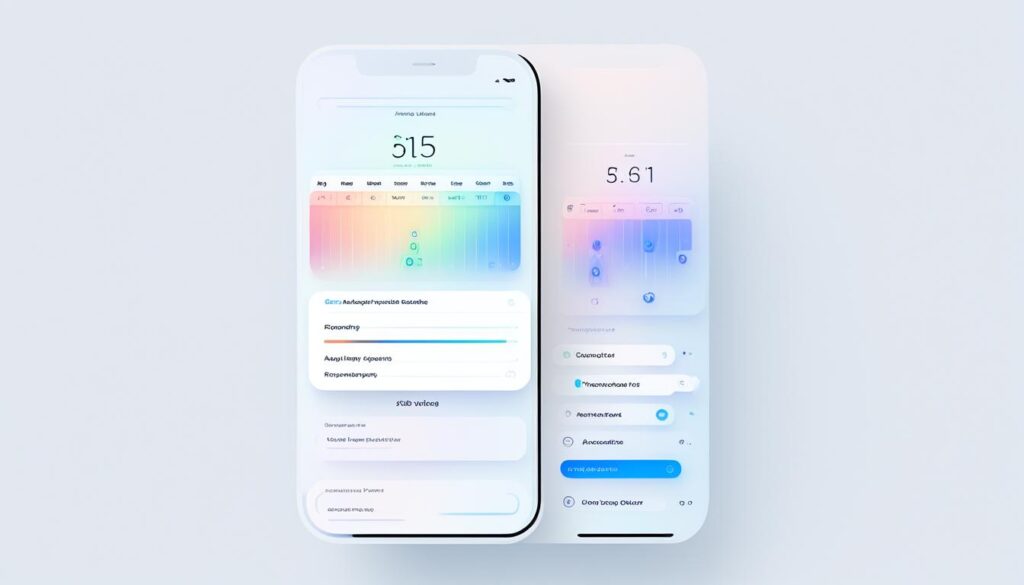
Account Recovery Key Setup Steps
| Steps | Description |
|---|---|
| 1 | Go to the “Settings” on your iPhone 15. |
| 2 | Select “Security & Privacy” or “Face ID & Passcode” depending on your device’s settings. |
| 3 | Tap on “Account Recovery Key” and follow the on-screen instructions to set up your recovery key. |
Familiar Locations and Stolen Device Protection
Securing your iPhone 15 is easy with powerful security features. One key feature is the Familiar Locations and Stolen Device Protection.
This feature adds an extra layer of security to your device. It uses Face ID or Touch ID to check if you’re in a familiar place. This means only you can access things like iCloud Keychain passwords and Apple Card transactions in new places.
This extra security gives you peace of mind. Even if someone else gets your device, they can’t get into your personal info or important data without your biometric scan.
With this feature on your iPhone 15, you can use your device anywhere. You’ll know your privacy and security are safe.
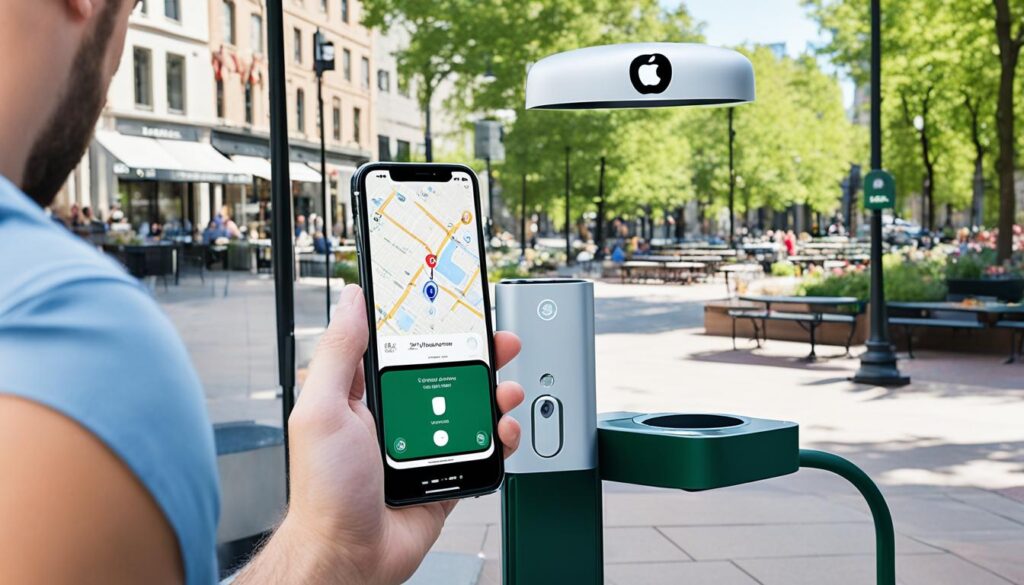
Apple focuses on user privacy and device security with features like Familiar Locations and Stolen Device Protection. These features keep your iPhone 15 safe, even if it’s lost or stolen.
Your iPhone 15’s lock screen lets you control who can use your device and see your info. Use these security features to keep your iPhone 15 safe and enjoy peace of mind.
Screen Time Passcode for Added Security
Securing your iPhone 15 is easy with many options. One great feature is the Screen Time passcode. It helps lock down account changes and passcode tweaks, making your device safer.
To turn on the Screen Time passcode, just follow these steps:
- Open the Settings app on your iPhone 15.
- Scroll down and tap on “Screen Time”.
- Tap on “Use Screen Time Passcode” and set a unique passcode different from your device’s passcode.
Using a separate passcode for Screen Time keeps your Apple ID safe. It stops others from changing your settings and passwords. This is key if your iPhone 15 has important info or is shared among people.
With the Screen Time passcode on, you can limit app use, control what content you see, and track your device time. It gives you more control over your iPhone 15 and boosts your security.
Use the Screen Time passcode to boost your iPhone 15’s security. Keep your personal info safe and make sure only you can change your device settings. Protect your iPhone 15’s lock screen and rest easy knowing your data is secure.
Device Removal Preparation
Before you sell or return your iPhone 15, make sure to secure your personal data. Follow these steps to keep your information safe and prevent unauthorized access.
- Remove Stolen Device Protection: If you’ve turned on “Find My iPhone,” disable it first. This lets the new owner set up their Apple ID without issues with your old account.
- Turn off Find My iPhone: Disable this feature to stop tracking your iPhone 15. It also stops remote erasure of your device.
- Reset Lock Screen Passcode: Reset your lock screen passcode to its default or remove it. This makes it easy for the new owner to set up their own passcode.
- Restore Data to Factory Settings: A factory reset will erase all your data and settings. This gives the new owner a clean start.
By taking these steps, you can sell or return your iPhone 15 safely. Always be careful when dealing with your electronic devices to protect your privacy and data.
Conclusion
Keeping your iPhone 15 safe is key to protecting your data and keeping your privacy secure. With the latest security features, it’s easier than ever to keep your device safe.
This article has given you simple tips to make your iPhone 15 more secure. By setting up strong passcodes and enabling Find My iPhone, you’re taking big steps to protect your device. Each action helps keep your phone safe from unauthorized access.
Don’t forget to use Face ID or Touch ID and set up a SIM PIN for extra security. Also, use the Screen Time passcode and be careful when you’re not using your phone. These steps add more protection.
It’s important to stay updated on the latest security tips and be careful with your phone. By using these security features and tips, you can rest easy knowing your sensitive info is safe.